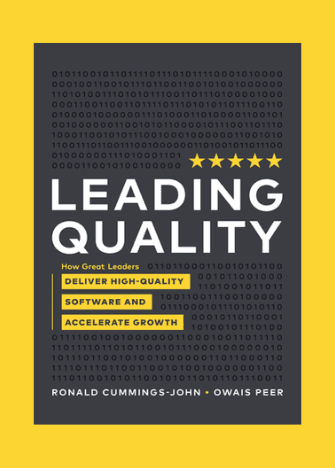Hello all, Thamsil Ahmed here. I am a student at the University of Bahrain. I joined Tester Work in 2020 and ever since. I have had a great experience testing with them. Today I will be sharing how to successfully perform a functional test case, based on my experience.
First, what is a functional test case?
A functional test case is a type of testing where the testers are required to follow a set of instructions to be performed on the product under test, to make sure the product is working as expected.
To begin with, once you receive a mail for a functional test case, you are required the fill out the Google form given in the mail, filling in all the details required. Once submitted, the forms will be reviewed by the team, and will be sending out emails to the testers eligible to perform the test. The confirmation mail from the teams consists of details like deadline, payment, etc. along with the link to access the test spec document.
The test spec document contains all the details regarding the product under test, including links to access the product and the bug tracker. The bug tracker is the place where issues are reported when testing the product. I will be talking about this in detail further. The test spec also contains details regarding the proofs required while reporting a bug, sections of the product under test, the important dos and don’ts, and other special instructions.
Starting a functional test case
Before starting, it is very important to go through the test spec document and understand the functionality and intended purpose of the product. Once clear, you can begin testing. Make sure to allot some time solely for testing, as performing the test in one go is always better.
In the confirmation mail that you have received, you can find the link to access the test case document. The test case document has the actions to be performed on the product, followed by the expected results. Then you can find a drop-down menu, with the 4 options. Choose ‘Passed’ when all the steps in a section are working as expected, ‘Failed’ when there is an issue, ‘Skipped’ when the section cannot be performed due to certain reasons, and ‘Blocked’ when the product doesn’t allow you to perform the steps.
There are a few things to remember when selecting the above options for any section. When 1 step fails out of 10, for example, do not mark that section as ‘Failed’. Instead, perform the other steps and if they work fine, mark them as ‘Passed’ and write a brief remark about the issue encountered. Always remember to add the link of the issue from the bug tracker along with the Bug ID, in the test case document, for those sections marked as ‘Failed’, ‘Skipped’, or ‘Blocked’. It is also very important to check the prerequisites for each section before performing the steps.
What is a bug tracker?
The bug tracker can be accessed from the test spec document. It is a place where all the issues are reported. When you come across an issue while testing, perform the steps all over from the beginning of that section with the screen recording on. Once done with this, open the bug tracker and, after making sure this issue hasn’t been reported already, start creating a bug report. In case the issue you came across has already been reported, all you have to do is copy the link of that issue from the bug tracker along with the Bug ID, and paste it in the remarks section in the test case document along with a brief remark for the issue encountered.
To make sure an issue has already not been reported, search for the keywords of the issue you found and go through all the reported issues. You can also use the filter option to look for issues reported for a particular section. Once you are sure that the issue is yet to be reported, you can go ahead with writing the report.
When a new issue is found, open the bug tracker, and start writing about the issue briefly followed by the section of the product where the issue is found, then the steps the reproduce the issue, the number of times the issue occurs when performed 5 times, the severity of the issue and device specifications (if required) along with the proofs asked. After making sure everything is correct (including grammar), submit the report and paste the link of the bug in the test case document. The better the reports, the higher points you earn, which affects your overall ranking and payment.
A few tips for screen recording
Before starting to record the screen, make sure to turn the sound off. This can be done in the recorder settings. It is also recommended to turn off notifications so that they don’t pop up while recording the screen. Make sure all the steps are performed from the beginning, for that particular section, and make it as short as possible.
Conclusion
It is very important to go through the test spec document and understand the product well before testing. Make sure to check the prerequisites (if mentioned) in each section before performing the steps. Always add the Bug ID and the link of the bug reported in the bug tracker in the test case document for issues found. Keeping all these in mind will help in successfully completing a functional test case.
Thank you all for reading.
Happy testing!!!