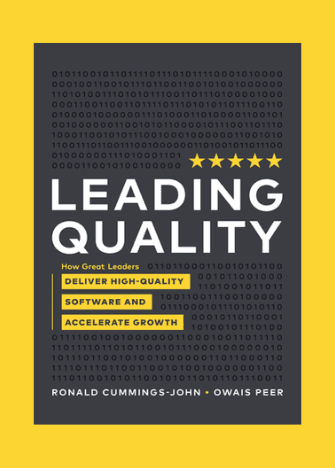Hi there! My name is Gustavo and I have been a part of the Tester Work community for 4 years. I love sharing my experience with other testers and helping them improve their skills by providing insights into the testing process. I hope this article will be of use to beginners and experienced testers alike!
If you have checked the Tester Work blog recently, you might have encountered the first part of this article. There you can find more information on how to save time while testing on a PC by using the right tools. Today, we will follow this same thread, but this time we will focus on mobile devices.
And, once again, remember: saving time can mean another bug reported by everybody else, a more detailed report, or even more time available to spend with your loved ones.
Let’s stop talking and go straight to the point: how can we save time while testing with mobile devices?
Use a multitool screen recorder, like XRecorder
We can adopt the same strategy for saving time on PC devices and select a good screen recorder. It is not very difficult to find a good one: there are several options available for free in Play Store and Apple Store, and even native apps that can handle the job.
But good is not enough to become an excellent tester, right? We would like to talk a bit about my personal choice of screen recorder for mobile devices, the XRecorder. Some built-in cool features are quite handy when testing.
First of all: it records pretty well!
This might sound a little bit obvious, but your recorder needs to handle… screen recording. XRecorder works pretty well in that sense. The control buttons are very accessible, which makes it easier to start, pause, resume and stop at any time. Something that I truly like about XRecorder is the availability of a pause/resume function. It seems silly, but not all screen recorders have that feature, which is quite handy when a quick pause is needed – if you have children and work in a home office, you know how those quick and unexpected pauses are more frequent than we wanted….
Highlighting the bug with the pencil tool
Do you know when you are meant to highlight a bug in your recording, but you’re too lazy to use an image editor later on, and then you just start sweeping your fingers around the bug to highlight it? Well, here is where one of the XRecorder’s cool features fits in. With the pencil tool, you can draw forms on the screen. But not only free-hand shaky lines, but there are also pre-set forms like rectangles, ellipses, lines, and arrows. This can keep you from using an image editor when creating a nice and proper recording of the bug.
Edit and compress your record in the background
The pencil tool is not the only thing that makes this app interesting. XRecorder can also do simple edits on the video. Usually, I get a little bit carried on by the exploratory testing and the testing recorder ends up too long… And with more than 200 Mb. Instead of importing the screen recording to my PC, opening an editing software (which usually eats a good portion of my RAM), and then compressing the video, I prefer to compress the video with XRecorder in the background to get the appropriate size. Of course, depending on the app that is being tested this can overwhelm the mobile device. Also, if you are looking for more efficient compression, using a mobile app may not be enough for you. In those cases, video editing software will still be needed (plus tip: Handbrake can be very helpful for it).
The compress feature is not the only one available in the XRecorder. All basic features for editing are present, especially cropping, rotating, cutting, and merging videos. This last one is quite useful when I need to take a long pause during the TC execution, or if the recorder stops for any reason. You may also find other features like stickers and music, but they are not very useful when it comes to bug reporting.
The XRecorder is a good app for screen recording, but it is not the only option available out there. When it comes to saving time while testing, the more important thing is to be familiarized with your setup. Try out several apps that might be helpful for you, and do not hesitate to download similar ones – they might provide you with a better user experience, who knows?
Remember: Having a wide and diverse arsenal of tools to record, highlight and edit screen records and screenshots will not make you a pro tester, but a pro tester must have that kind of arsenal at hand.
Happy testing you all!
Gustavo